RECOMMENDATIONS AND PROBLEM SOLVING
with programs and tools
for the Logitech G-series mouse.
It's no secret how capricious Logitech G programs are. Below we've collected information about various difficulties with using programs or when scripts don't work.
IMPORTANT TO KNOW
For any script to work perfectly, you need:
For any script to work perfectly, you need:
- Operating system compliance - is Windows up to 10 version 1909;
- Maximize the performance of your gaming system - always maintain the most optimized system possible.
- the script is not saved, for GHUB import error
- the script doesn't work at all
- the script is not working properly
- the script works in jerks
- for wireless mice
- not compatible with the Windows version
- how to disable Windows 10 update
- reinstall Windows 10
- scripts stopped working
- Logitech GHUB don't start
- Logitech GHUB is not installed
- error when installing LGS
The Script Is Not Saved
Scripts are not imported or saved in the Logitech G HUB program. This is a problem with the Logitech G HUB program. The solution to the problem is this - install an earlier version Download HERE Logitech G HUB program (choose versions v.2018.*** or stable lghub_installer_2021.3.5164.exe), and for versions v.2018.*** update the outdated version if required to the current one.
In order for the problem not to recur, be sure to disable the Logi G HUB program update in the settings!
The Script Doesn't Work At All
Very important - for Logitech G HUB, you can't use scripts in internal memory mode. Be sure to check and disable the use of internal memory profiles. Scripts only work through the GHUB software management.
If the script doesn't run at all for some reason, use only one profile in the Logitech G HUBDesktop, disable other profiles, or for the LGS program, delete all and leave one.
Check the assigned script activation buttons in the script, or try reassigning them . By default, the side buttons are 4 and 5, and the wheel is the 3 button.
If you have previously set up side mouse buttons for other programs, such as voice activation in Discord, there may be script conflicts - you should disable these settings.
If all of the above is checked, but the script does not run, it may be a problem with the program Logitech G HUB. The solution to the problem is this - install an earlier version Download HERE software Logitech G HUB (choose the v.2018 .*** or stable versions lghub_installer_2021.3.5164.exe), and update the outdated version if required to the current one.
If the script doesn't run at all for some reason, use only one profile in the Logitech G HUBDesktop, disable other profiles, or for the LGS program, delete all and leave one.
Check the assigned script activation buttons in the script, or try reassigning them . By default, the side buttons are 4 and 5, and the wheel is the 3 button.
If you have previously set up side mouse buttons for other programs, such as voice activation in Discord, there may be script conflicts - you should disable these settings.
If all of the above is checked, but the script does not run, it may be a problem with the program Logitech G HUB. The solution to the problem is this - install an earlier version Download HERE software Logitech G HUB (choose the v.2018 .*** or stable versions lghub_installer_2021.3.5164.exe), and update the outdated version if required to the current one.
The Script Is not Working properly
If the script works on the desktop, but does not work in the game (check not by shooting, but for example, click paintwork in the menu or inventory), then follow the recommendations below.
Use only one profile in the Logitech G HUB Desktop.
The main rule for Logitech G HUB is to use only one profile disable Desktop and other game profiles, and it's also safe to use macros. For the LGS program, delete all profiles and leave one.
Always run the Logitech G HUB or Logitech Gaming Software programs as an administrator. In the settings of the executable EXE file (or its shortcut), open the Compatibility tab and enable the "Run this program as administrator" function (for the shortcut, this will be the "Shortcut" - "Advanced" tab), and Save. So each launch will occur as an administrator.
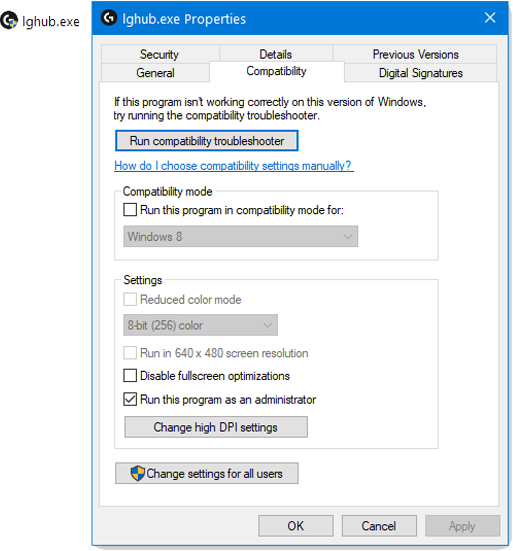
If there is insufficient optimization required:
- In "Task Manager" (call the key combination CTRL+SHIFT+ESC to press simultaneously) increase the priority of programs lghub.exe/LCore.exe before "High" or "Real-time";
- In "Personalization " - Disable the background image or desktop animation by selecting "Solid color";
- For" Desktop View " - Disable "Display desktop icons";
- Disable background processes that are not necessary for the game.
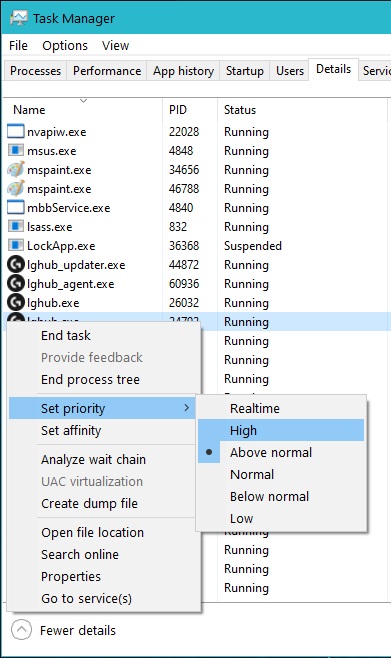
In order to constantly manually do not change the priority of programs lghub.exe or LCore.exe you can use 2 options to automate this process:
option 1-run through special scripts lghub-start-high. bat for lghub.exe or lcore-start-high. bat for LCore.exe
option 1-run through special scripts lghub-start-high. bat for lghub.exe or lcore-start-high. bat for LCore.exe
run the BAT file and the program automatically starts with priority High (tested on Windows 10 and for the standard installation path).
option 2 - if option 1 doesn't work, then use the registry to specify a constant program priority value lghub.exe/LCore.exe, press the key combination "Win+R" , then enter "regedit"in the line. Path to the registry key -
HKEY_LOCAL_MACHINE\SOFTWARE\Microsoft\Windows NT\CurrentVersion\Image File Execution Options\
next, you need the above registry branch to create a section with the name lghub.exe (for Logitech G HUB) or LCore.exe (for Logitech Game Software), it then create another section with the name PerfOptions, and create a DWORD (32бита) called CpuPriorityClass and ask him the value of 3 (high priority).
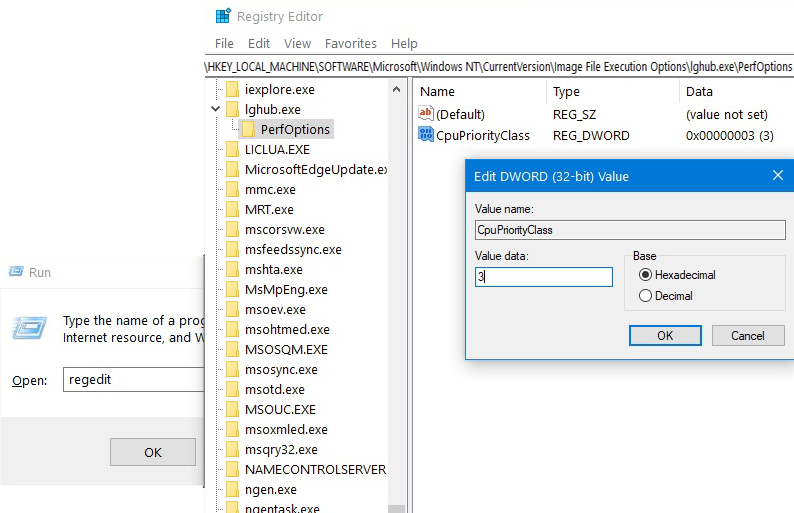
If the macro works after all this, but when shooting you see that there is not enough recoil compensation, it seems that the script does not work and the remaining recoil pulls up - this is a lack of compensation or a mismatch in sensitivity, then just increase the sensitivity in the game in small units until the vertical sensitivity is leveled, and it is adjusted in the same way if you get recoil overcompensation-i.e. it pulls down, in this case you should lower the sensitivity.
The Script Works In Jerks
The script does not work stably - it twitches or moves jerkily, be sure to improve the performance of the game system, as described above. If it did not help, it means that the Logitech GHUB program is buggy and unstable, which affects the operation of the script that works jerkily, you need to reinstall Logitech GHUB.
For Wireless Mice
For stable operation of the macro in wireless mice, you need to connect a wire, otherwise you risk getting the script to work jerkily or a complete lack of recoil compensation. For a G304, G305, G603 mouse or other similar mouse that cannot be connected via wire, maximum performance is required. Otherwise, macros may not work correctly. For such mice, you must do everything described above (using the script at your own risk). Check compatibility in the menu sectionSUPPORTED MICE.
Not compatible with the Windows Version
For stable operation of the macro in wireless mice, you need to connect a wire, otherwise you risk getting the script to work jerkily or a complete lack of recoil compensation. For a G304, G305, G603 mouse or other similar mouse that cannot be connected via wire, maximum performance is required. Otherwise, macros may not work correctly. For such mice, you must do everything described above (using the script at your own risk). Check compatibility in the menu section SUPPORTED MICE.
ATTENTION
Logitech scripts and in most cases, 99.9% is not compatible with Windows 10 version 2004, 20H2, 21H1, and when you create a special macro for these versions it turns out the low precision of the script due to the instability axis adjustments and such macros will always give exactly the standard scripts created for Windows 7, 8, 8.1 and Windows 10 to version 1909. Therefore, the advantage in a shootout will always be on the side of the player with the macro for outdated versions of Windows.
Logitech scripts and in most cases, 99.9% is not compatible with Windows 10 version 2004, 20H2, 21H1, and when you create a special macro for these versions it turns out the low precision of the script due to the instability axis adjustments and such macros will always give exactly the standard scripts created for Windows 7, 8, 8.1 and Windows 10 to version 1909. Therefore, the advantage in a shootout will always be on the side of the player with the macro for outdated versions of Windows.
Check the version, press the key combination Win+R, then enter winver.
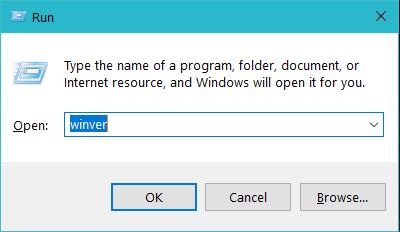
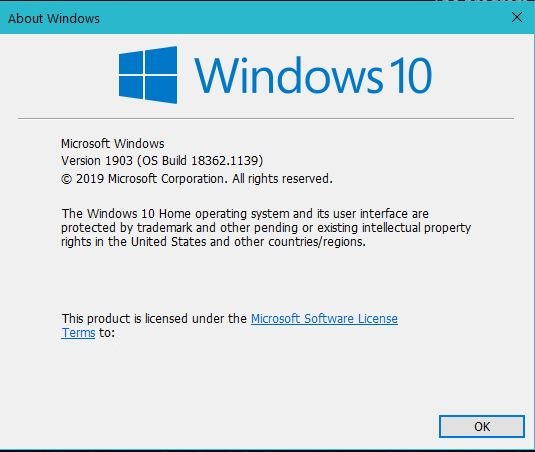
If the sensitivity adjustment does not help, and there is still a strong horizontal spread, then there is a conflict and the script is not being played correctly by the program.
Solution options - if you have version 2004 or 20H2 after a recent update, then you can return to the previous version of Windows compatible with Logitech GHUB or LGS.
This is done via Start - up -Settings - Update and Security.
This is done via Start - up -Settings - Update and Security.
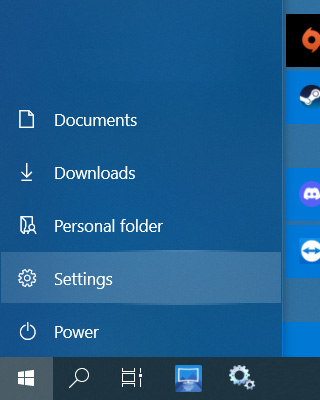
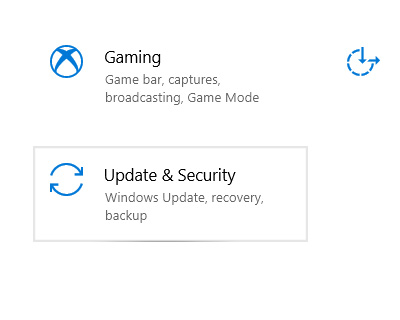
Windows Update - View the update history - Recovery options.
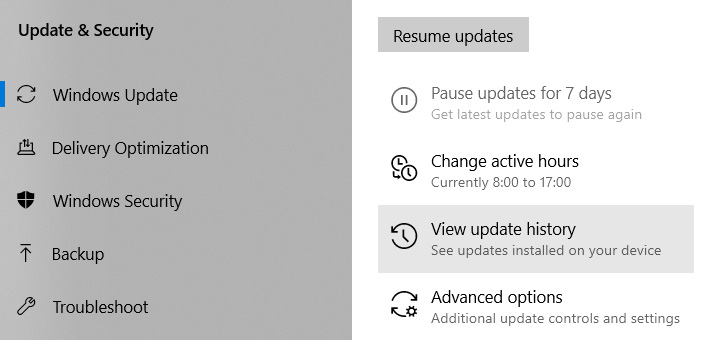
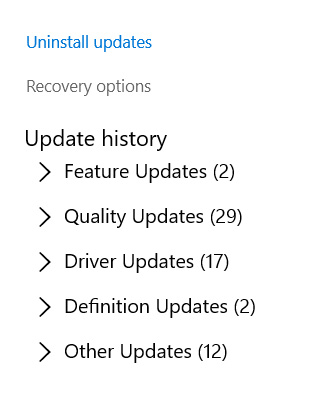
Next, clickGo back to the previous version. You will be asked to install updates - we refuse and follow strictly to return to the previous version of Windows.
If the return is not possible, or Windows 10 versions 20H2, 21H1, or 21H2 are initially installed, then only a clean installation of Windows 10 x64 version 1909 19H2 of the latest full update 18363.418 (only the original installation ISO from the official Microsoft MSDN site) will help.
Scripts Stopped Working
If earlier macros worked perfectly and suddenly recoil control has deteriorated, check the Windows version. Most likely, your system has updated to version 2004, 20H2 and you need to roll back your Windows system to the previous version compatible with macros (see how it is done above).
If the script has stopped running, but the script does not run, or there was an error in the script commands after the update - it may be a problem with the program Logitech G HUB. The solution to the problem is this - install an earlier version Download HERE Logitech G HUB program (choose versions v.2018.*** or stable lghub_installer_2021.3.5164.exe), and for versions v.2018.*** update the outdated version if required to the current one.
If the script has stopped running, but the script does not run, or there was an error in the script commands after the update - it may be a problem with the program Logitech G HUB. The solution to the problem is this - install an earlier version Download HERE Logitech G HUB program (choose versions v.2018.*** or stable lghub_installer_2021.3.5164.exe), and for versions v.2018.*** update the outdated version if required to the current one.
How To Disable Updates
To keep the system up-to-date for using scripts, be sure to disable all Windows 10 updates:
Option 1 : use the Group Policy Editor.
Press the Win+R key combination, then enter gpedit. msc in the text bar and go to the following path: \Administrative Templates\Windows Components\Windows Update
Option 1 : use the Group Policy Editor.
Press the Win+R key combination, then enter gpedit. msc in the text bar and go to the following path: \Administrative Templates\Windows Components\Windows Update
In the right part of the window, select "Setting up automatic updates", select the option "Disabled" and restart your computer. After all this, Windows 10 will no longer download updates automatically.
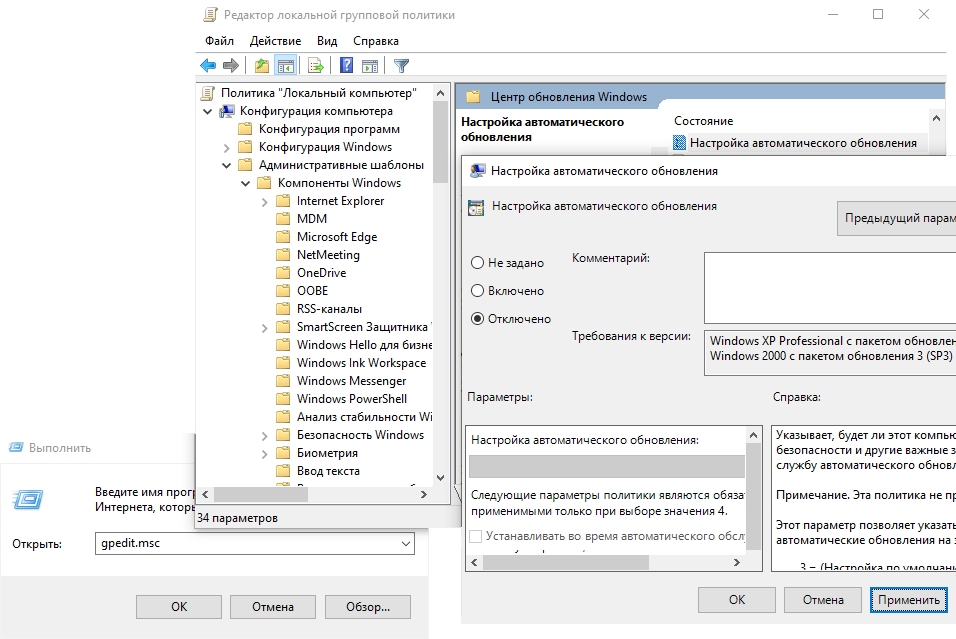
In Windows Update, you will see the following messages: Some parameters are managed by your organization - Your organization has disabled automatic updates.
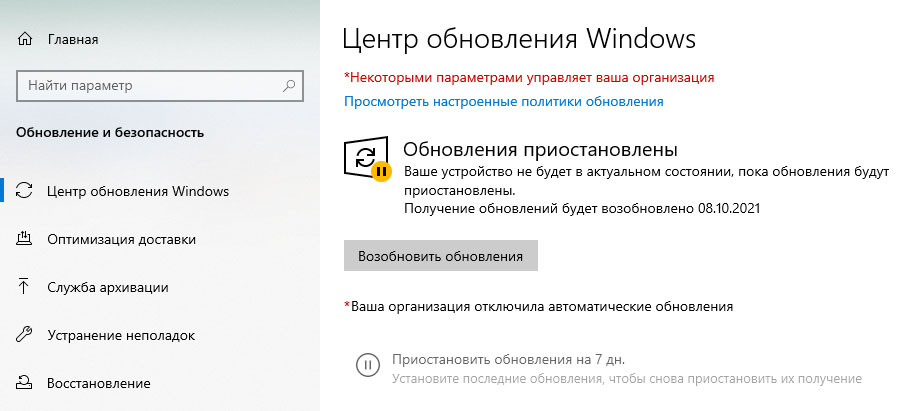
If disabling the policy didn't work, you can try the option "Enabled", to enable this local policy - in the settings section, set option 2-Notification of downloading and installing any updates.
You should then restart your computer and Windows 10 will stop downloading updates automatically, but when new updates become available, you will receive a notification that you can only install updates manually.
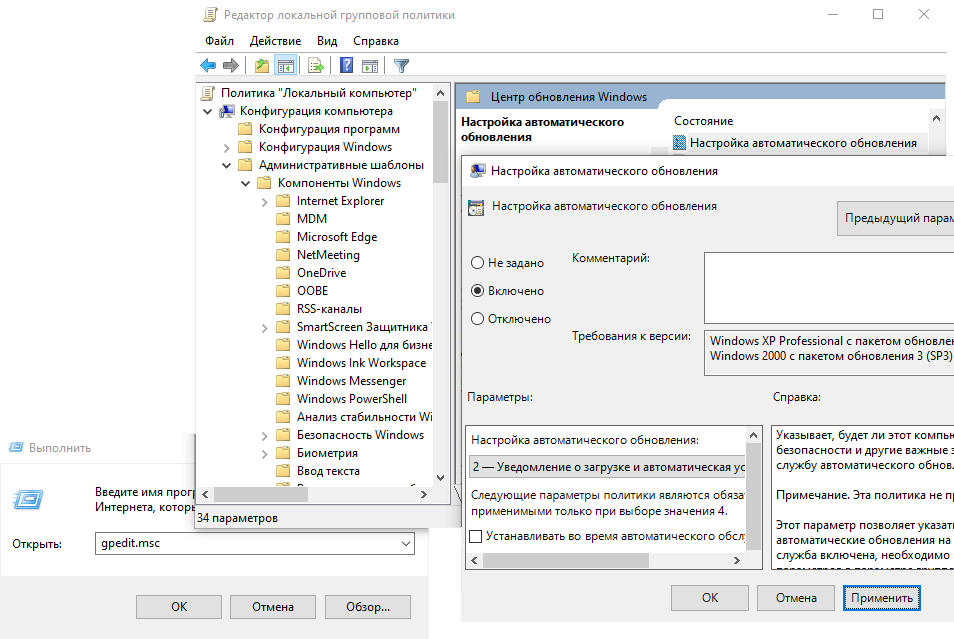
Option 2-software blocking of the Windows Update service.
If Local Group Policies and gpedit.msc do not work for your version of Windows 10, the Kill-Update program will disable updates.
The Kill-Update program scans the Windows Update service every 10 seconds and disables it if it is not disabled, so you can easily disable automatic system updates. Installation file KillUpdate.exe it is the only executable file, so installation is not required and it is enough to place the executable file in a convenient location, for example, on disk C and run it as an Administrator.
If Local Group Policies and gpedit.msc do not work for your version of Windows 10, the Kill-Update program will disable updates.
The Kill-Update program scans the Windows Update service every 10 seconds and disables it if it is not disabled, so you can easily disable automatic system updates. Installation file KillUpdate.exe it is the only executable file, so installation is not required and it is enough to place the executable file in a convenient location, for example, on disk C and run it as an Administrator.
After startup, enable "Load at startup" (if this option is selected, the application starts automatically at system startup) and "Locked" (if this option is selected, the application blocks Windows update).
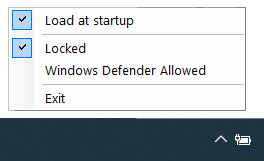
Infinite Launch Logitech G HUB Programs
How to solve the problem:
- Close the GHUB app and be sure to log out using the tray icon.
- In the task Manager (use the keyboard shortcut CTRL+SHIFT+ESC to press simultaneously), select the Details tab, find and close all running Logitech G HUB processes - lghub.exe lghub_agent.exe lghub_updater.exe
- Then go through the path C:\Program Files\LGHUB\ in the LGHUB folder we find and run in strict sequence: 1. lghub_updater.exe 2. lghub_agent.exe 3. lghub.exe
Is Not installed the Logitech G HUB program
The problem is that it freezes when installing the GHUB program at the initialization stage.
Options for solving the problem:
Option 1-install an earlier version of the Logitech G HUB softwareDownload HERE, and update the outdated version if required to the current one.
Option 2-reinstall the GHUB software, run the lghub_installer*** run as administrator.
Options for solving the problem:
Option 1-install an earlier version of the Logitech G HUB softwareDownload HERE, and update the outdated version if required to the current one.
Option 2-reinstall the GHUB software, run the lghub_installer*** run as administrator.
Is Not Installed LGS Logitech Game Software
To install LGS, you need to uninstall Logitech G HUB with a reboot, after installing LGS, you can install Logitech G HUB.
 English (United Kingdom)
English (United Kingdom)  Русский (Россия)
Русский (Россия)