HOW TO INSTALL LUA-SCRIPT?
Software instructions LGS Logitech Gaming Software for Logitech mice.
LUA-script installation on Logitech G-Series mouse is the same for all models in this series.
Getting Started
Homepage explained:
Homepage explained:
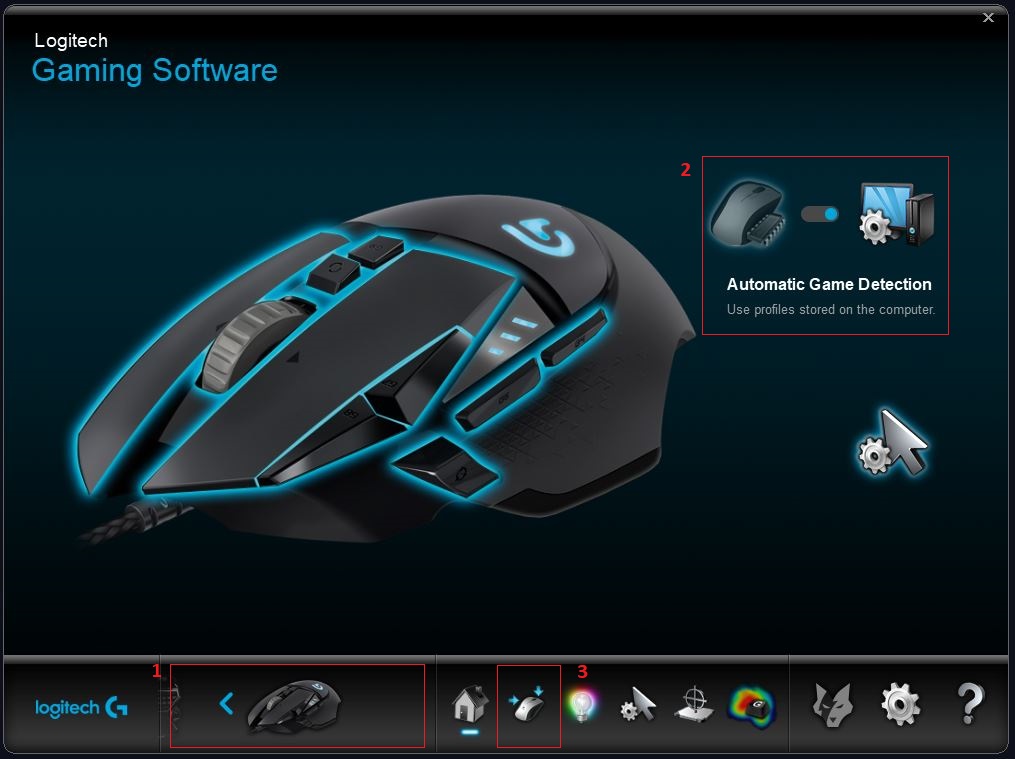
1. Current active mouse.
2. Switching on the Automatic Game Detection for use profiles stored on computer.
3. Select the Customize buttons.
2. Switching on the Automatic Game Detection for use profiles stored on computer.
3. Select the Customize buttons.
LUA-Scripting Install
Scripting can be added to a profile from the Games & Applications window. Scripts are not profile specific and can be applied to any profile.
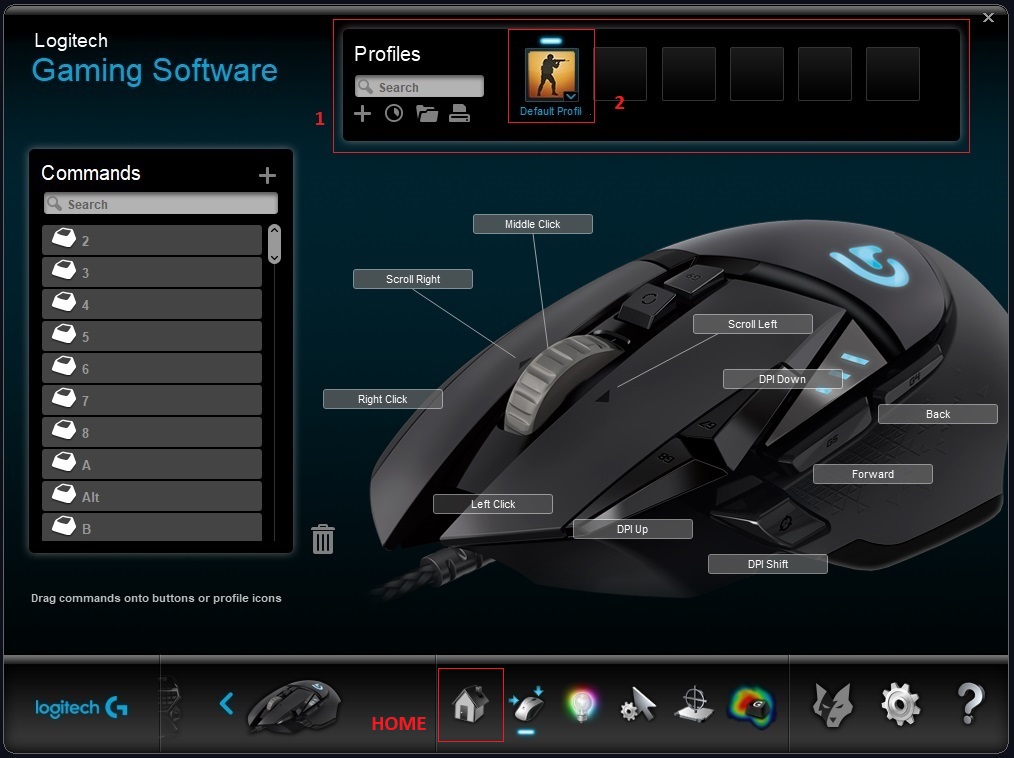

1. In the Profiles area select 2. Profile to install the script for.
3. Click the Profile setting icon.
3. Click the Profile setting icon.
RECOMMENDATION
For safe use do not install the script in the game profile , only in default profile without linking the game EXEcutable file and use script in On-Board Memory!
For safe use do not install the script in the game profile , only in default profile without linking the game EXEcutable file and use script in On-Board Memory!
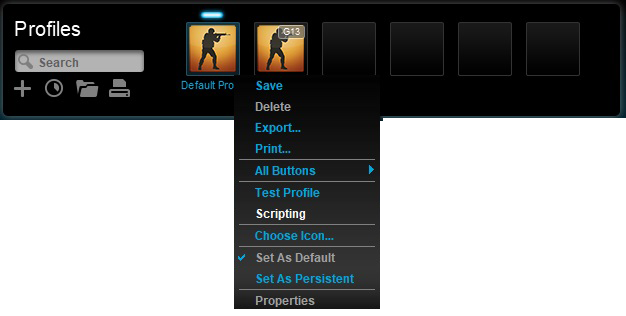
In the profile settings, click Scripting.
Assign a Script
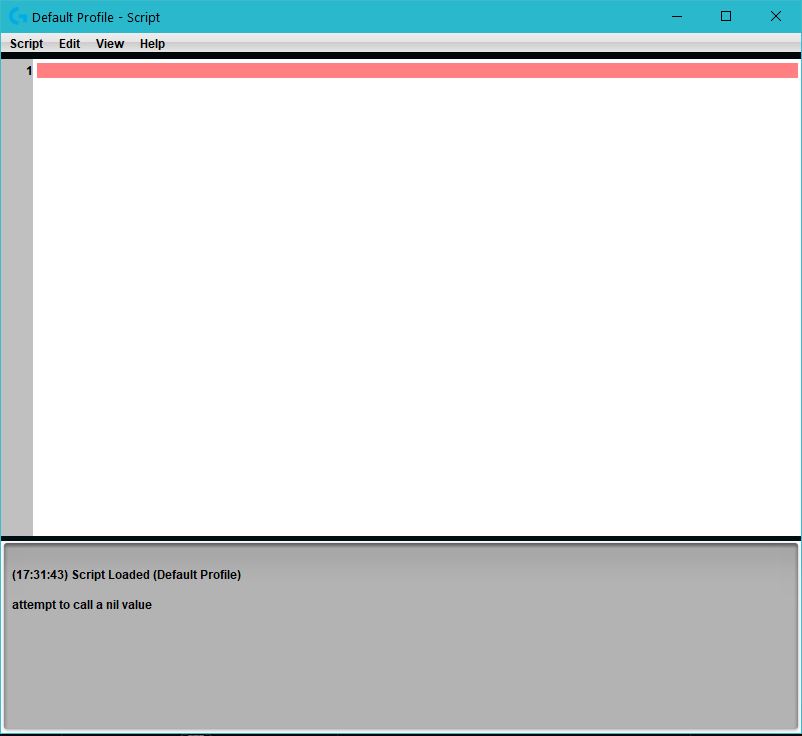
In the menu bar you will see 4 tabs:
● Script. Save, Import (a Lua file), Export (as a Lua file) and Close.
● Edit. Standard editing options: Undo, Redo, Cut, Copy, Paste, Delete, Find Text, Select All and Clear Output.
● View. Show/hide Line Numbers, Output and Text Highlighting.
● Help. Click Scripting API to take you to the Overview and Reference Guide for G-series Lua API.
● Script. Save, Import (a Lua file), Export (as a Lua file) and Close.
● Edit. Standard editing options: Undo, Redo, Cut, Copy, Paste, Delete, Find Text, Select All and Clear Output.
● View. Show/hide Line Numbers, Output and Text Highlighting.
● Help. Click Scripting API to take you to the Overview and Reference Guide for G-series Lua API.
Adding a LUA Script
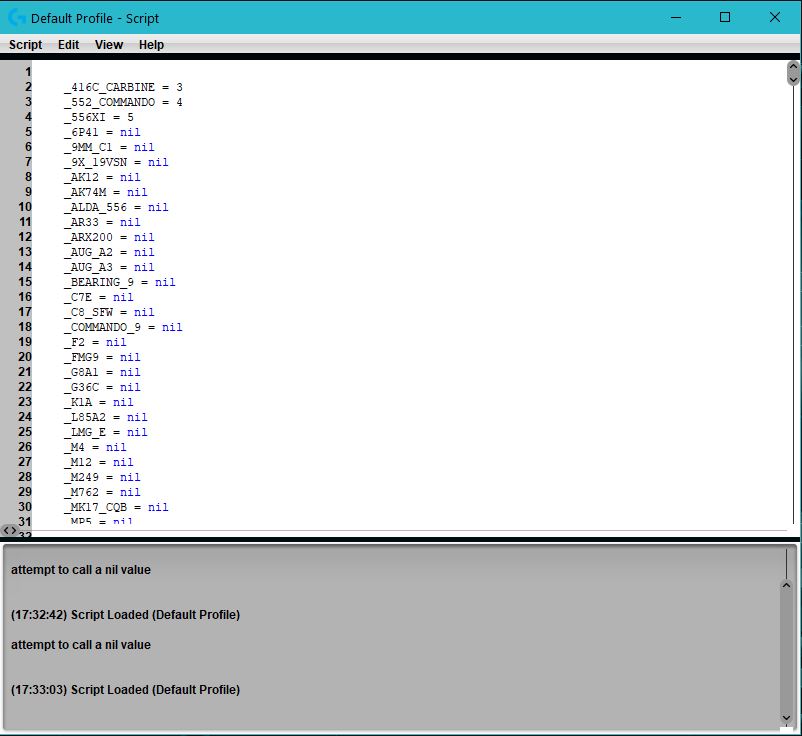
1. You can add a script via the SCRIPT-IMPORT menu or by directly COPY-PASTE code.
2. In order for the script to work don't forget to save it via the menu SCRIPT-SAVE or "CTRL" + " S".
2. In order for the script to work don't forget to save it via the menu SCRIPT-SAVE or "CTRL" + " S".
Conditions Running Scripts
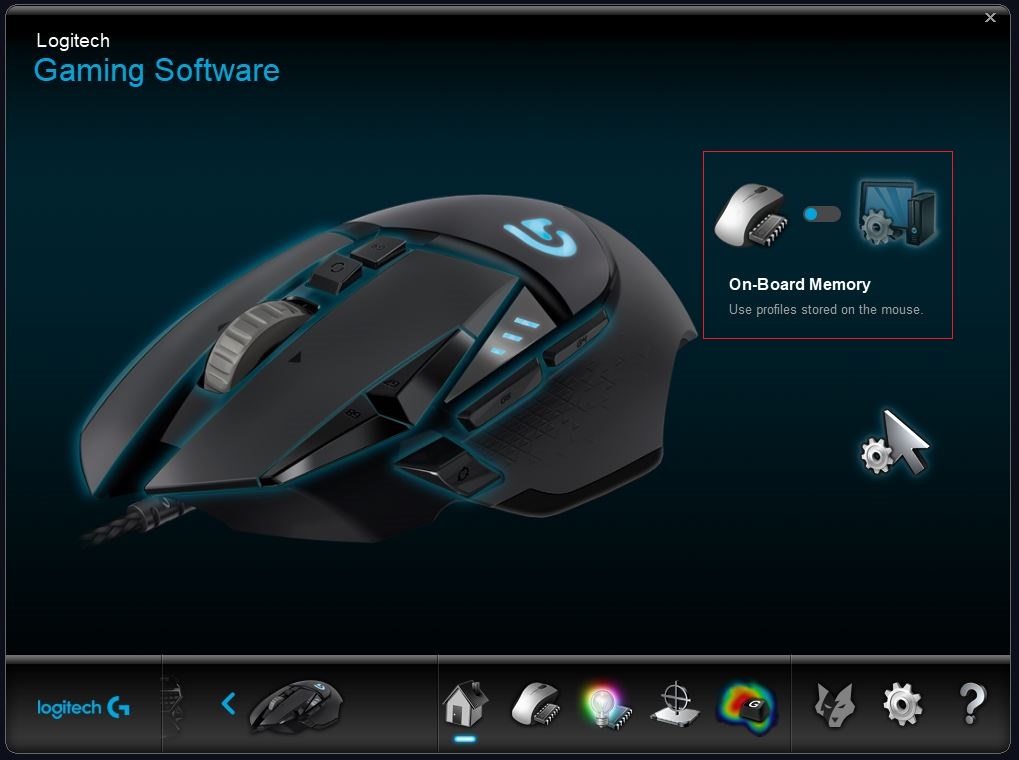
You can run scripts in the mode Automatic Game Detection, as well as runing from On-Board Memory. The second option makes it safe to use.
RECOMMENDATION
For safe use do not install the script in the game profile, only in default profile without linking the game EXEcutable file and use script in On-Board Memory!
For safe use do not install the script in the game profile, only in default profile without linking the game EXEcutable file and use script in On-Board Memory!
Congratulations! Now you can use our scripts LUA for your mouse Logitech G!
 English (United Kingdom)
English (United Kingdom)  Русский (Россия)
Русский (Россия)